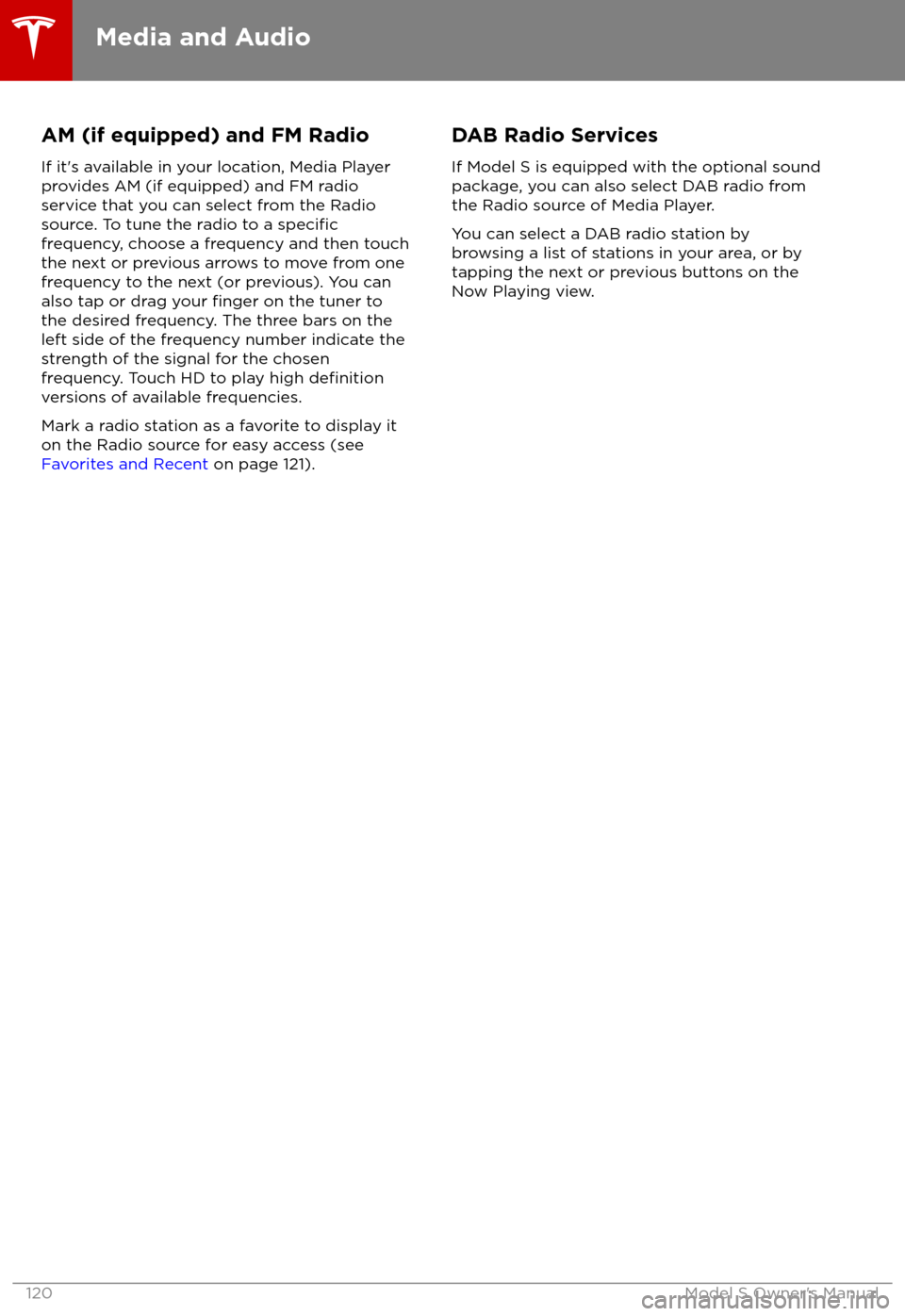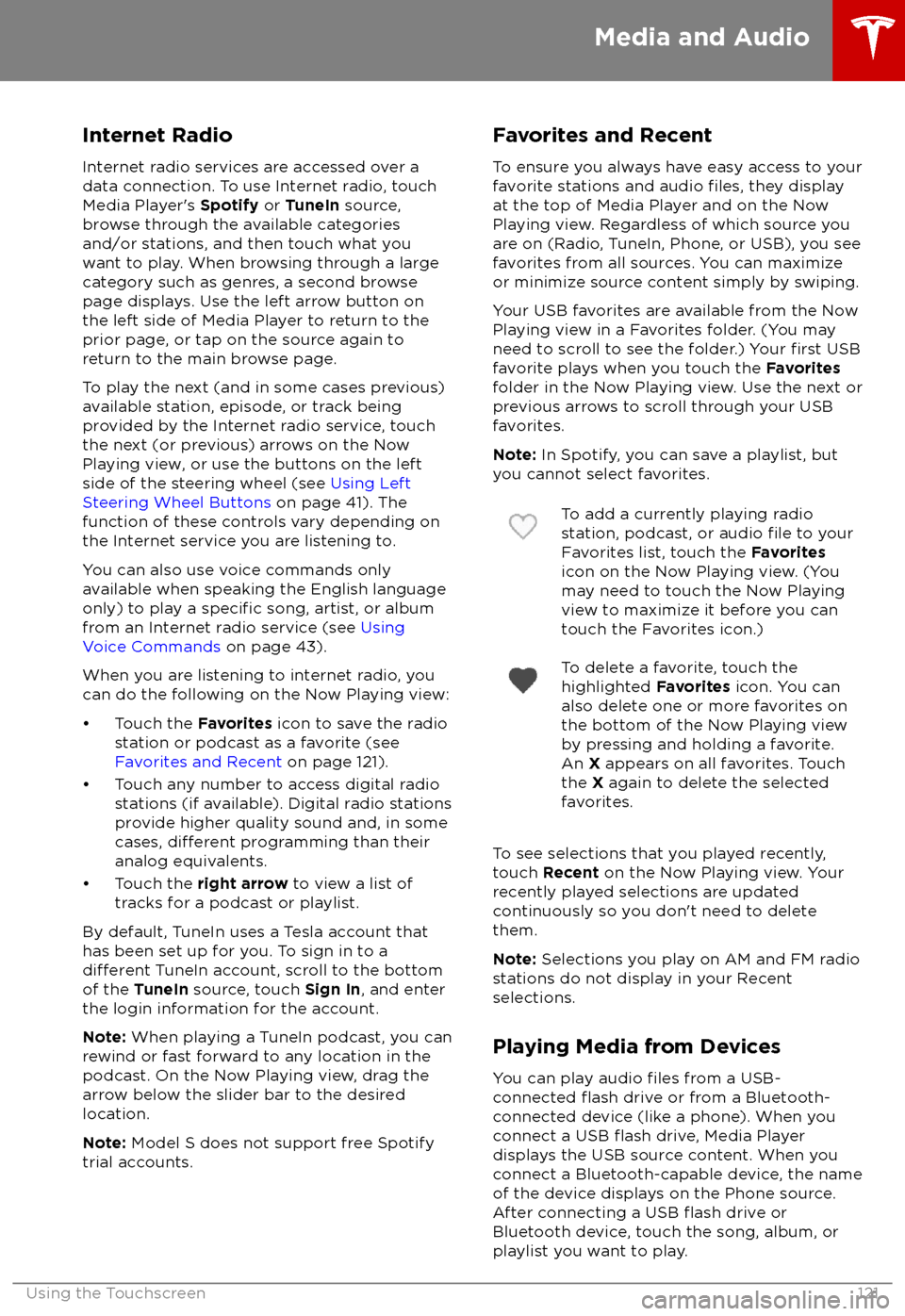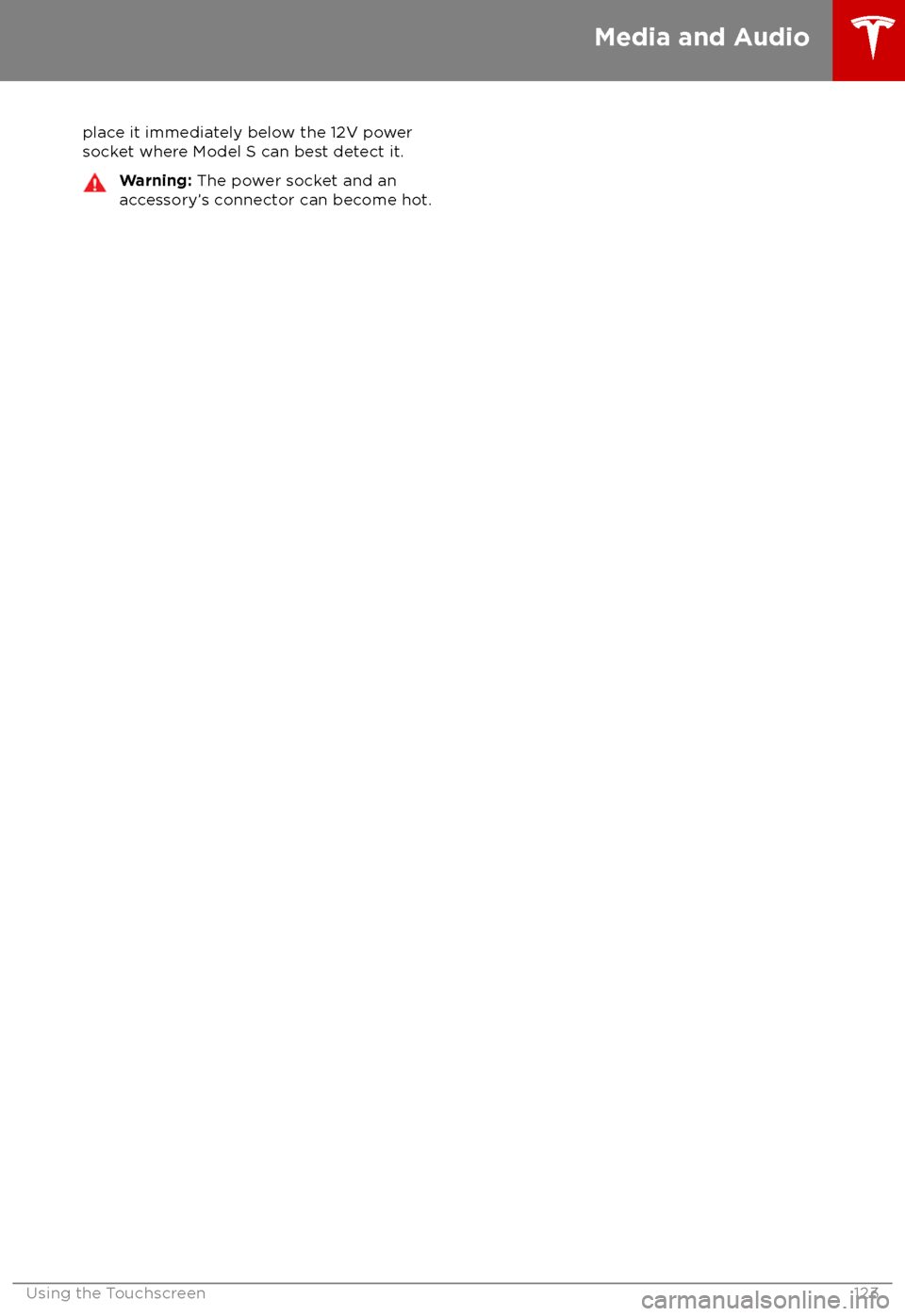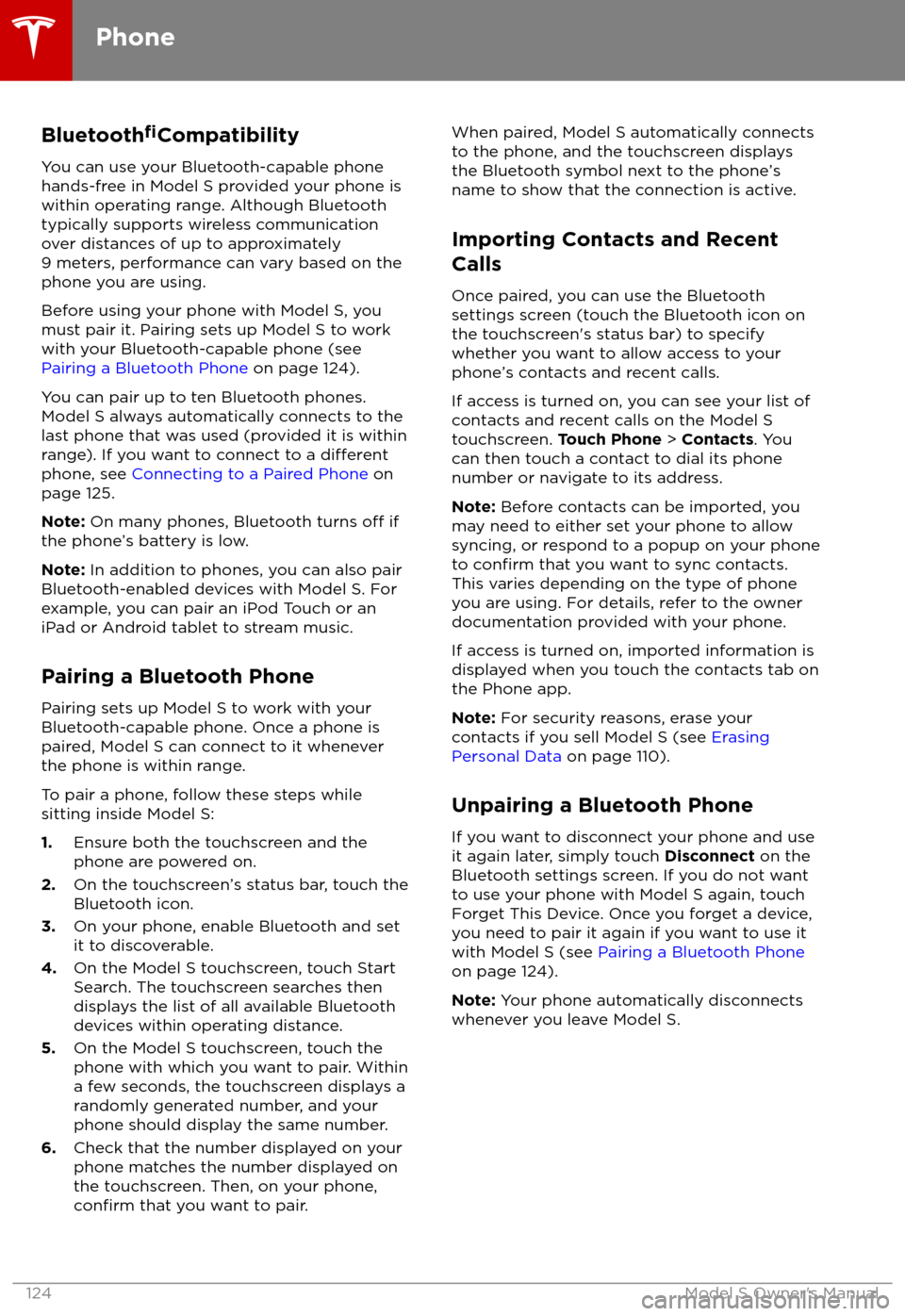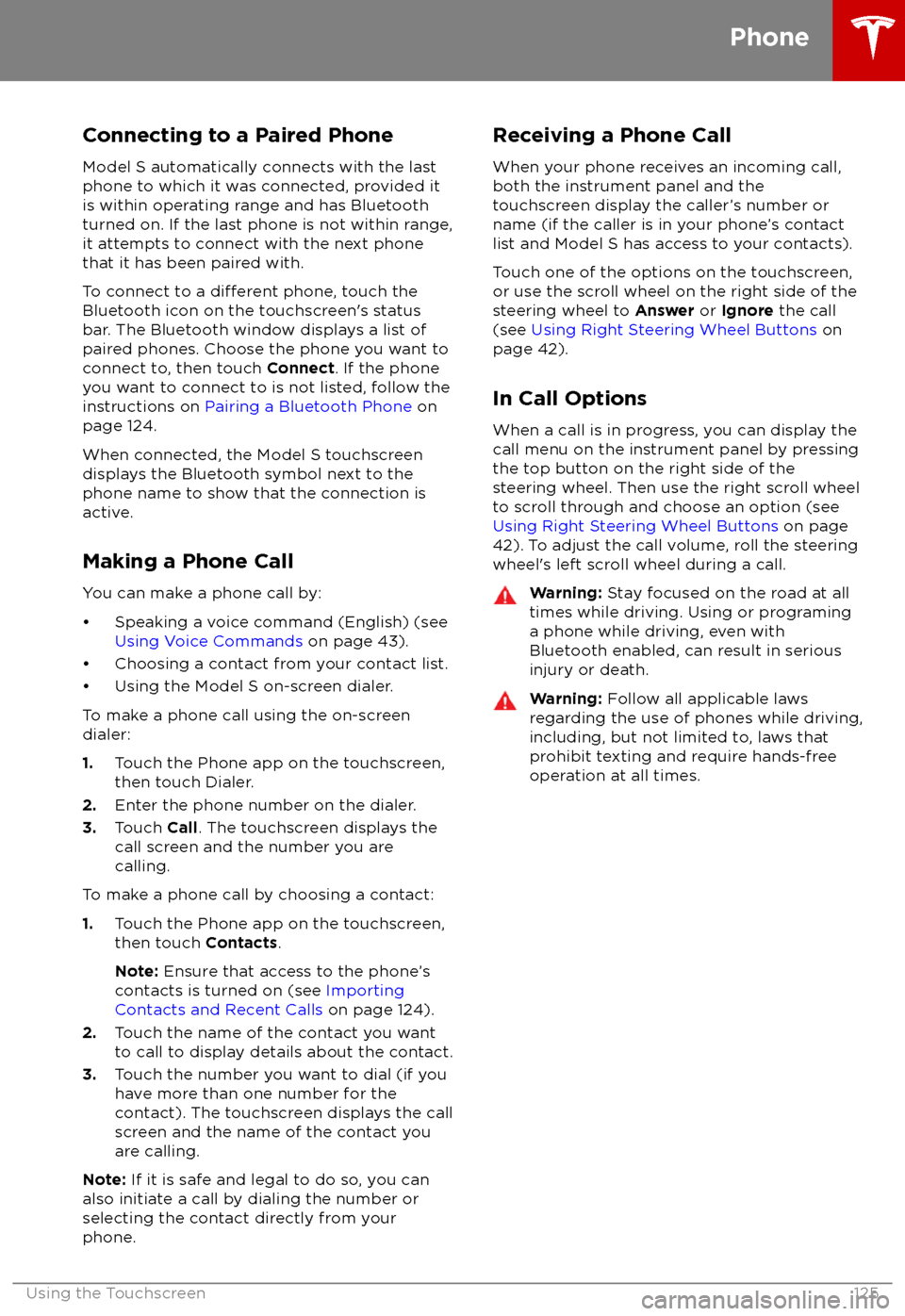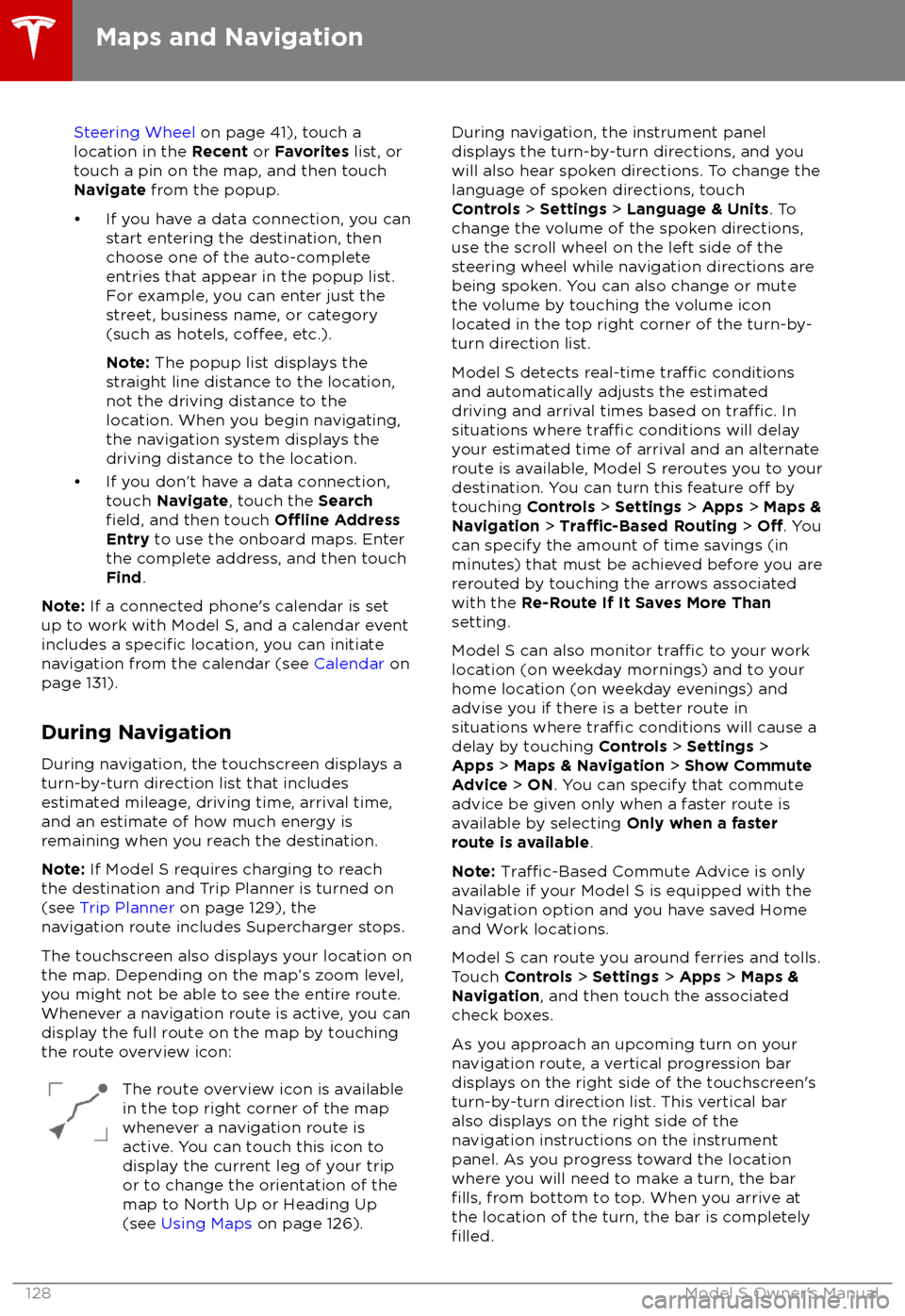TESLA MODEL S 2018 Owner's Manual
MODEL S 2018
TESLA
TESLA
https://www.carmanualsonline.info/img/26/9201/w960_9201-0.png
TESLA MODEL S 2018 Owner's Manual
Trending: cruise control, ABS, navigation update, dashboard, tow bar, air condition, height adjustment
Page 121 of 195
AM (if equipped) and FM Radio
If it
Page 122 of 195
Internet Radio
Internet radio services are accessed over a
data connection. To use Internet radio, touch Media Player
Page 123 of 195
To play the next song in a selected playlist or
album, touch the previous or next arrows on
the Now Playing view, or use the buttons on
the left side of the steering wheel (see Using
Left Steering Wheel Buttons on page 41). You
can also
shu
Page 124 of 195
place it immediately below the 12V power
socket where Model S can best detect it.Warning: The power socket and an
accessory
Page 125 of 195
Page 126 of 195
Connecting to a Paired PhoneModel S automatically connects with the last
phone to which it was connected, provided it
is within operating range and has Bluetooth turned on. If the last phone is not within range,
it attempts to connect with the next phone
that it has been paired with.
To connect to a
different phone, touch the
Bluetooth icon on the touchscreen
Page 127 of 195
Overview
The Google MapsTM application provides the
navigation functions in the Model S .
Page 128 of 195

Touch the zoom icons in the top right area to
zoom the map in and out on your current or
chosen location. Touch the North/Heading Up icon to center the map on your current
location and change the orientation of the
map:North Up - North is always at the
top of the screen.Heading Up - The direction you are
heading is always at the top of the
screen. The map rotates when you
change direction. This icon has an
integrated compass that indicates
the direction you are driving.
You can rotate the map in any direction using
your fingers. When you rotate the map in a
clockwise or counter-clockwise direction, or
move the map up, down, left, or right, the
North/Heading Up icon turns gray and no
longer tracks your position. (The message
"Tracking Disabled" is displayed next to the North/Heading Up icon.) To re-enable
tracking, and adjust the orientation of the map
so that North, or the direction you are
traveling, is at the top of the screen, touch the
North/Heading Up icon again. The North/
Heading Up icon is reenabled, and the
message, "North Up" or "Heading Up" is
displayed.
Note: To keep tracking enabled, zoom in or
out using only the zoom icons or by pinching
your
fingers. To disable tracking, move the
map in any direction.
To maximize the size of the map, the
touchscreen
Page 129 of 195
Steering Wheel on page 41), touch a
location in the Recent or Favorites list, or
touch a pin on the map, and then touch Navigate from the popup.
Page 130 of 195
Predicting Energy Usage
When navigating to a destination, Model S
helps you anticipate your charging needs by
calculating the amount of energy that will
remain when you reach your destination. The
calculation is an estimate based on driving
and environmental factors such as predicted
speed and elevation changes. The touchscreen displays this calculation at the bottom of the
turn-by-turn direction list when you
firstinitiate the navigation route. Thereafter, you
can display it by touching the area at the bottom of the turn-by-turn direction list.
Throughout your route, Model S monitors
energy usage and updates the calculation as
needed. A popup warning displays at the
bottom of the turn-by-turn direction list in
these situations:
Trending: change time, turn signal, bluetooth, parking sensors, change wheel, tow bar, power steering